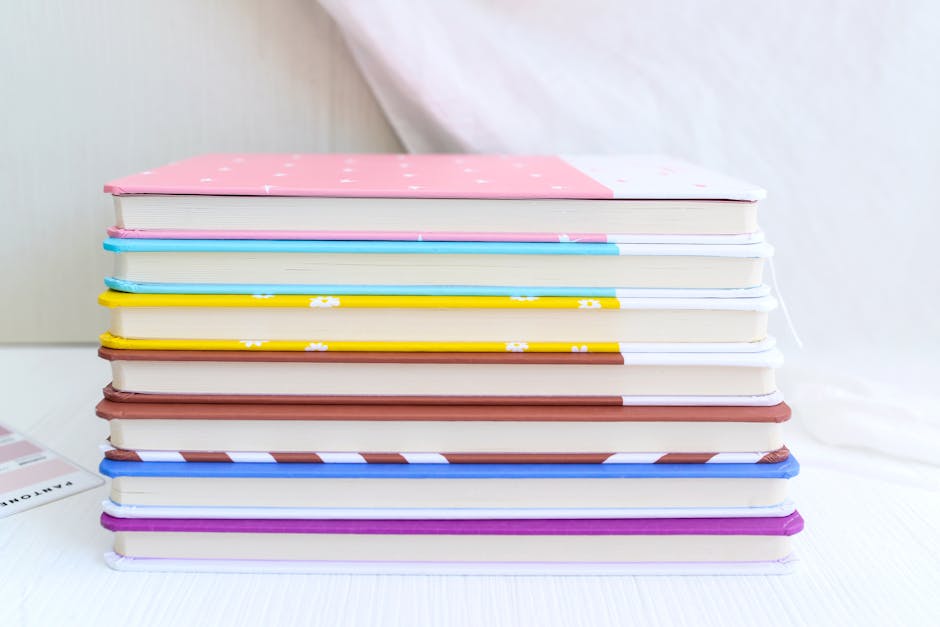So you’ve got your Wix site up and running. It looks pretty good, you’ve spent ages on the “About Us” page, and your contact form is finally working. But something’s missing. People land on your page, but they aren’t finding their way to your Instagram, your Facebook page, or that TikTok account you’re trying to grow. Your website feels like an island, and that’s not what you want. You need to build bridges to your social media platforms.
It is a common problem that lots of people have. You want to connect everything together, making a whole online presence that works as one. Adding social media links in Wix is one of those things that seems like it should be super obvious, but sometimes the menus and buttons can feel a little bit hidden. This guide for 2025 is here to walk you through it, step by step, without all the confusing tech talk. We’ll get those little icons on your site and working just right.
The Easiest Way: Using the Wix Social Bar
The main tool Wix gives you for this job is called the Social Bar. It’s a pre-made strip of icons that you can just plop onto your page. It’s definitely considered to be the fastest method.
First thing you have to do is get into your Wix Editor. This is the backend where you move stuff around and build your pages. It’s the place you know and love.
On the left side of your screen, you’ll see a menu bar. Look for the plus sign icon, the one that says “Add Elements” when you hover over it. Give that a click.
A new menu will pop open. You’ll see options like “Text,” “Image,” and “Button.” You need to find the one that says “Social.” It’s usually got a little bird or some other social icon next to it.
Once you click “Social,” you’ll be shown a bunch of different Social Bar designs. Some are colorful squares, some are simple black-and-white icons, and others are just the logos themselves.
Don’t overthink it right now. Just pick one that generally looks okay to you. You can change everything about it later.
Now just click and drag your chosen social bar onto your website page. You can put it in the header so it shows up on every page, or maybe in the footer. The footer is a really common spot for it.
Making Your Social Links Actually Go Somewhere
Okay, so you have a bar of pretty icons on your site. The problem is, they all point to Wix’s own social media pages by default. That’s not very helpful for you. We need to change that.
Click once on the Social Bar you just added to your page. A small menu should appear next to it. Look for a button that says “Set Social Links.” This is where the magic happens.
A box will pop up, and inside you’ll see a list of social media platforms, like Facebook, Instagram, Twitter (or X, whatever we’re calling it this week), and Pinterest. Each one has a placeholder link next to it.
You need to go through this list one by one. Click on a social icon in the list. To the right, you’ll see a field where you can paste your own social media page address.
Changing the URLs
It is a process that is pretty straightforward. You just replace their link with your link.
Go to your Facebook page in a new browser tab and copy the full web address from the top bar.
Come back to the Wix Editor and paste it into the correct field for Facebook.
Do the same for your Instagram profile, your LinkedIn, your YouTube channel, and anything else you use.
If you don’t use a platform that’s on the list, like you dont have a Twitter account, you can just click the little trash can icon next to it to remove it from your bar. Simple.
Adding a New or Different Social Platform
What if you’re on a platform that isn’t on Wix’s default list? Like Threads or a niche platform for your industry. No problem.
In that same “Set Social Links” box, there’s a button at the bottom that says “Add Icons.”
Click it, and you can either choose from a much bigger list of icons Wix has or even upload your own custom icon image.
Once you’ve selected or uploaded your new icon, you can then add the link to it just like you did with the others. This is a feature which is really quite useful for staying current.
Getting the Look and Feel Just Right
Your links work now, but the icons might not match your website’s style. They might be the wrong color or size. Let’s fix that.
Click on the Social Bar again, but this time, look for the paintbrush icon. This is the “Design” button. Clicking this opens up a world of customization. You can choose from different icon themes or click “Customize Design” for more control.
Inside the customize options, you can change things like the icon color, the color they turn when someone hovers over them, and the background color of the icon. You can normally make them fit your brand’s color scheme perfectly.
There’s also a “Layout” button. This lets you adjust the spacing between the icons, which can help if they feel too crowded or too far apart. You can also change them from horizontal to vertical.
Putting Social Links in Other Places
The Social Bar is great for the header or footer, but sometimes you want to link to your social media in the middle of a blog post or on your contact page. You dont have to use the bar for that.
You can link any piece of text. Just highlight the text you want to be a link, like “Follow us on Instagram,” and a text editing toolbar will appear. Click the little link icon (it looks like a chain).
From there, you can choose “Web Address” and just paste the URL to your social media profile. It’s a good idea to check the box that says “Opens in a new window” so people dont lose their place on your site.
You can do the same thing with images or buttons. Just click on any image or button element on your site, find that same link icon, and paste in your social media URL. This is good for a more visual call to action.
FAQs About Adding Social Links in Wix
How do I add social media links to my Wix header?
The best way is to drag the Social Bar element directly into your header section in the Wix Editor. Once it’s in the header, it will automatically appear on every page of your site.
Can I add a link to a social media platform that isn’t on the list?
Yes. In the “Set Social Links” popup, click “Add Icons.” You can search for more icons there or choose to upload your own image to use as an icon, then add your link to it.
How do I make my social media links open in a new tab in Wix?
When you are in the “Set Social Links” panel where you paste your URLs, there is a small icon next to the link field. It lets you choose whether the link opens in a new window or the current window. It is generally recommended that you set it to open in a new window.
Why aren’t my social media icons showing up on my live site?
First, make sure you’ve hit the “Publish” button after making your changes. If you have, check that the icons aren’t hidden behind another element. You can right-click an element and use the “Arrange” menu to bring them to the front. Also, check your mobile view to make sure they are visible there too.
Is it better to put social links in the header or footer?
It’s really a matter of preference. The header makes them very visible right away. The footer is a more traditional place, where people expect to find contact and social information. Many sites do both!
Key Takeaways
Getting your social media links onto your Wix site is a pretty manageable task when you break it down. You don’t need to be a web designer to get it done.
The Wix Social Bar is the primary and easiest tool for the job. You can find it under the “Add Elements” (+) menu.
Always remember to replace the default Wix links with your own profile URLs in the “Set Social Links” panel.
Use the “Design” and “Layout” options to make the icons match the look of your website.
Don’t forget you can also link regular text, images, and buttons to your social media pages for more targeted call-to-actions.
Always hit “Publish” and then check your links on the live site to make sure they work and go to the right place.