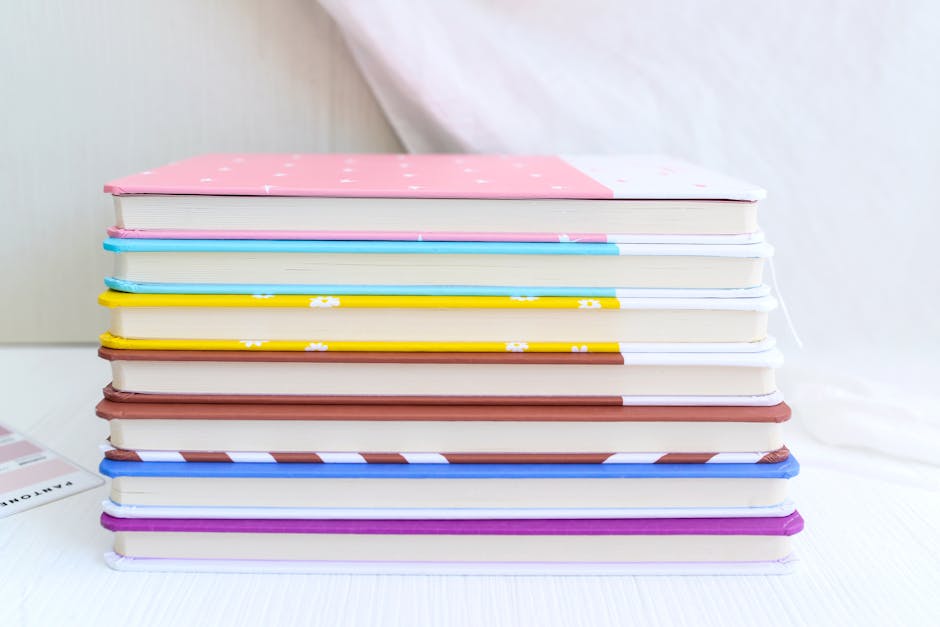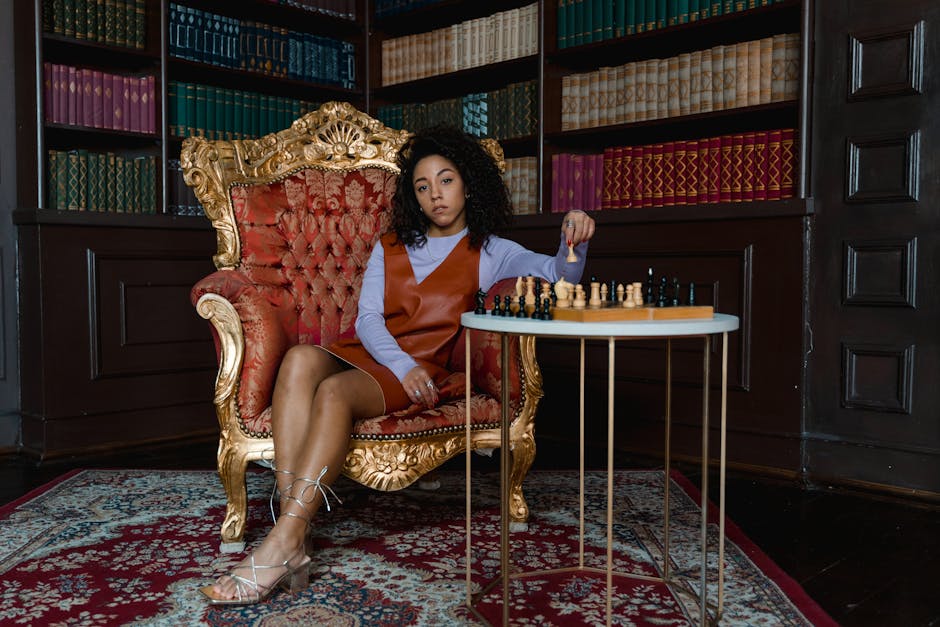You ever fire up your computer, ready to get some work done, and the whole screen just looks… wrong? Your icons are massive, the text is comical, and you feel like you’re looking at a desktop made for a giant. It’s a super common problem, honestly.
You’re just trying to open a file and you can only see three icons on the whole screen. It’s a real headache that can totally throw off your day.
Basically you’ve been zoomed in.
This guide is for anyone in 2025 who has found themselves staring at a screen that’s way too big. We’re gonna get this sorted out, and it’s normally easier than you think. We’ll show you how to zoom out your desktop and get things back to a normal, usable size.
So Why Did My Desktop Get All Huge Anyway?
It’s a good question. Normally this doesn’t just happen for no reason, there’s usually a cause. It’s often not your fault either, so don’t worry.
Sometimes, it’s just a slip of the fingers. You might have held down a key while scrolling your mouse wheel, and poof, everything is huge. This is the most common thing we see.
Other times, a software update, especially a big windows or macOS one, can mess with your display settings. The computer tries to guess the best settings for your monitor but sometimes it guesses wrong. Very wrong. Plugging in a new monitor can also cause this confusion. The system gets mixed up about what settings to use.
The Easiest Ways to Zoom Out Desktop on Windows
For all the Windows 10 and Windows 11 users out there, you have a few ways to get your screen back to normal. We can start with the simplest fix first, which works a surprising amount of the time.
The Magic keyboard and Mouse Trick
This is the one to try first. It is the trick that often causes the problem in the first place, so doing it in reverse is the fix.
Hold down the Ctrl key on your keyboard.
Now, while you’re still holding it, just scroll your mouse wheel down, towards you. You should see your icons and other stuff start to shrink. Keep scrolling until it looks right. If you scroll too far and everything is tiny just scroll back up a bit. Simple.
Diving Into the Display Settings
If the mouse trick didn’t work or you’re on a laptop without a mouse, you’ll need to go into the settings. This is considered to be the more official way to fix it.
First, right-click anywhere on the empty space of your desktop. A little menu will pop up.
Look for an option that says Display settings. Click on that.
This opens up a new window. You’re looking for a section probably called “Scale & layout” or just “Scale.” There will be a dropdown menu with percentages, like 100% (Recommended), 125%, 150%. Your system was likely set to a higher number.
Just click the box and change it back to 100% (Recommended). Your screen will flicker for a second and then everything should look a lot smaller and, well, normal.
A Quick Word on Resolution
In that same Display settings menu, you will see something called Display resolution. This is different from scaling. Resolution is about how many tiny dots (pixels) make up your screen. Scaling is about how big those dots appear.
Typically, you want to use the resolution that says (Recommended) next to it. Messing with this can make things look blurry or stretched, so it’s usually best to fix your zoom problem with the “Scale” setting instead.
Getting a Mac Desktop Back to Normal Size
Mac users, you aren’t immune to this problem either. The fix is a little different but just as easy. It often involves a feature meant to help people see better, which can get turned on by mistake.
Using the Accessibility Zoom Shortcut
macOS has a built-in zoom function that’s super powerful. It’s also easy to trigger if you don’t know the shortcut.
To zoom out, press this key combination: Option + Command + Minus Sign (-).
You can press the minus sign a few times to keep zooming out. If you ever want to zoom in, you’d use the plus sign (+) instead. This generally fixes the issue right away.
If that doesn’t work, you might have to check the settings for it.
Go to System Settings (the gear icon), then find Accessibility in the sidebar. From there, click on Zoom. You’ll see checkboxes for using keyboard shortcuts or scroll gestures to zoom. You can turn these off if you find you’re always accidentally zooming in.
What to Do When Zooming Out Doesn’t Quite Fix It
So you’ve tried the scaling and the shortcuts, but something still seems off. Maybe the text is a bit fuzzy or colors look weird. This can happen.
One thing to check is your graphics card drivers, especially on a Windows PC. Think of drivers as the instruction manual that tells your computer how to talk to your monitor. If the manual is old or corrupt, the communication gets weird.
Go to your computer manufacturer’s website (like Dell, HP) or the graphics card maker’s site (like NVIDIA or AMD) and look for the latest drivers for your model. Installing them can solve a lot of strange display problems.
Another thing is to check the settings on the monitor itself. Your monitor has buttons on it, and one of them will bring up a menu. There might be a setting in there like “Aspect Ratio” or “Image Size” that got changed. You can usually find a “Reset to Factory Settings” option which is a good last resort.
Frequently Asked Questions (FAQ)
Why do my desktop icons look blurry after I zoomed out?
This usually happens if you changed the screen resolution instead of the scaling. Make sure your Display resolution is set to the one marked “(Recommended).” That should make things sharp again.
Can I zoom out on just one window and not my whole desktop?
Yes, for sure. Most apps, especially web browsers like Chrome and Firefox, have their own zoom. Holding Ctrl and scrolling the mouse wheel (or Command on Mac) will zoom in or out on just that specific window.
My zoom out desktop keyboard shortcut isn’t working. What now?
On a Mac, make sure the feature is enabled in System Settings > Accessibility > Zoom. On Windows, the desktop zoom is tied to the mouse wheel. If that’s not working, the best way is to go directly into the Display settings and change the Scale percentage.
Will zooming out make my computer run any faster?
No, not really. Your display settings don’t really affect your computer’s performance or speed. It’s all about what looks best and is most comfortable for your eyes.
How do I make just the text bigger without zooming the whole desktop?
Both Windows and macOS have settings for this! In Windows Display settings, there’s an option for “Text size.” On a Mac, you can find similar options under Accessibility. This is great if you like your icons small but find the text hard to read.
Key Takeaways
The fastest way to fix a zoomed-in desktop is often holding the Ctrl key (or Command on Mac) and using the mouse scroll wheel.
For a permanent fix on Windows, right-click the desktop, go to Display settings, and set Scale to 100%.
On a Mac, use the Option + Command + Minus (-) shortcut, or check settings under Accessibility > Zoom.
Always make sure your Display resolution is set to the recommended setting to avoid blurriness.
If basic fixes don’t work, consider updating your computer’s graphics drivers.
Hopefully, this helps you get your screen back to a state that doesn’t hurt your eyes. A properly scaled desktop is just one of those little things that makes using your computer a much better experience. Now you know exactly how to fix it next time your desktop decides to get huge on you.