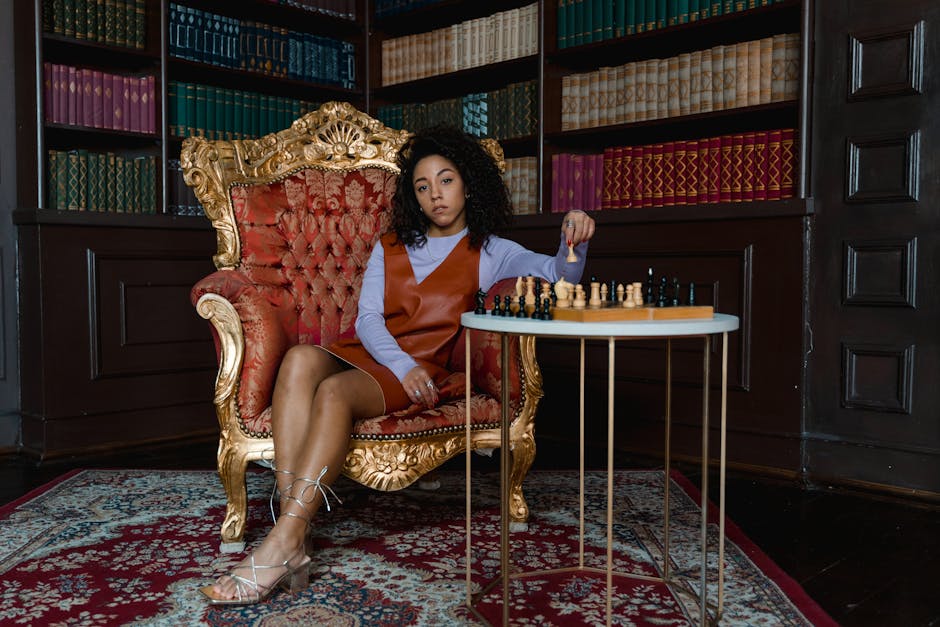We’ve all been there. You’re deep in the zone, working on something important, or maybe just playing a game.
Suddenly, it happens. The application you’re using just stops. It freezes solid.
The mouse cursor it just spins and spins, a tiny blue circle of doom. You click everywhere, but nothing responds.
Nothing. It’s a common frustration that can really throw a wrench in your day.
Normally, you just click the ‘X’ in the corner and an app closes.
When it’s frozen that button does absolutely nothing. It is at this point that you need to know how to force quit a windows app.
This guide is for 2025, showing you the simple and the more advanced ways to get control of your PC back.
The Classic Way: Using Task Manager to Force Quit
For a long time, the go-to tool for this job has been the Task Manager. It is considered to be the control center for everything running on your machine.
If an app is misbehaving, Task Manager is where you go to deal with it. It’s like the principal’s office for your software.
Getting it open is the first step, and there are a few ways to do that.
How to Open Task Manager
There isn’t just one path to open this handy tool. Windows gives you a few options which is good.
Ctrl + Shift + Esc: This is the direct route. It’s a three-key shortcut that immediately opens Task Manager. This is generally the fastest way.
Ctrl + Alt + Del: The old-school method. This brings up a security screen with a few choices, one of them is “Task Manager.”
Right-click the Taskbar: You can usually right-click an empty spot on your taskbar at the bottom of the screen and select “Task Manager” from the menu.
Once it’s open, you’ll see a list of apps currently running on your computer.
Finding and Ending the Misbehaving App
Now you have the list in front of you. It is here that you find the troublemaker.
The list is typically under the “Processes” tab. Look for the name of the program that’s frozen.
Sometimes, Windows is smart enough to label it with “(Not Responding)” right next to the name. That makes your job easy.
Find the frozen application in the list.
Click on it once to select it.
Look for the “End task” button, usually located in the bottom-right or top-right corner.
Click that button.
The app should disappear from the list and your screen. It’s been forcefully shut down.
A Different Keyboard Shortcut: Alt + F4
This one’s an oldie but a goodie, though it doesn’t always work on a completely locked-up program.
Alt + F4 is the universal Windows shortcut for “close the current window.”
Click on the frozen app’s window to make sure it’s the active one.
Then, press Alt + F4 on your keyboard.
If the app is only partially frozen, it might obey the command and close down.
If it’s truly stuck, nothing will happen. It’s worth a shot before you open Task Manager because it’s so quick. It is a good first thing to try.
For the More Tech-Savvy: Command Prompt and PowerShell
Feeling a bit like a hacker? You can force quit windows app using text commands.
This method is super effective and can sometimes close stubborn programs that even Task Manager struggles with.
Both Command Prompt and PowerShell can do the job. They are command-line tools built into Windows.
Using Command Prompt
You’ll need to open Command Prompt first. Search for “cmd” in your Start Menu and open it.
You’ll be greeted by a black box with text. Don’t be intimidated.
First, you need to see a list of everything that’s running. Type this command and press Enter:
tasklist
A huge list will appear. You need to scan through it and find the “Image Name” of the program you want to close. It’s usually a “.exe” file.
Once you find the name, you can use the next command. Let’s pretend “badapp.exe” is our frozen program. You would type:
taskkill /IM badapp.exe /F
The “/IM” part tells the command you’re giving it an image name. The “/F” part means you want to forcefully terminate it.
This method almost always works.
When to Just Restart Your Computer
Sometimes, the problem isn’t just one app. The whole system might become slow and unresponsive.
Your mouse might be jerky, or you can’t even open Task Manager.
In these situations, the best and simplest solution is often to just restart the whole computer. This is the big red button option.
A restart clears out the computer’s memory and forces every single program to close.
It’s a clean slate. You will lose any unsaved work in any open programs, so this is definitely a last resort.
You can restart by going to the Start Menu, clicking the power icon, and selecting “Restart.”
If even that is frozen, you may have to press and hold the physical power button on your computer case until it shuts off. Wait a few seconds, then turn it back on.
Frequently Asked Questions (FAQ) about Forcing Apps to Close
Here are some common questions people have about this whole process.
1. Is it bad for my computer to force quit applications?
Generally, no. Force quitting an app isn’t going to damage your hardware. The biggest risk is losing any unsaved data in that specific program. Don’t make a habit of it, but doing it when needed is fine.
2. What if the app I want to close isn’t on the list in Task Manager?
This can happen. Check the “Details” tab in Task Manager for a more complete list of all processes. The program might be running under a different process name (the .exe file) than its display name.
3. Why does my mouse stop working when an app freezes?
Sometimes a badly frozen app can hog all your computer’s resources, including the ones needed to track your mouse movements. It can make the entire system feel locked up, even if it’s just one program causing the issue.
4. Will I lose my work if I force quit?
Yeah, probably. Sorry. When you force quit, the app doesn’t get a chance to run its normal “Do you want to save?” procedure. Anything you haven’t saved is likely gone. This is why saving your work often is a good idea.
5. Can I force quit a system process like “explorer.exe”?
You can, but be careful. Ending a system process can make Windows behave strangely. For example, ending “explorer.exe” will make your taskbar and desktop icons disappear. You can usually restart it from Task Manager (File > Run new task > type “explorer.exe”). It’s best to not end tasks unless you know what they are.
—
Key Takeaways
When an app freezes, your first and easiest try should be the Alt + F4 shortcut.
Your main tool for the job is the Task Manager (Ctrl + Shift + Esc). Use it to find the non-responsive app and click “End task.”
For very stubborn programs, using the Command Prompt with the tasklist and taskkill commands is a powerful option.
If your entire system is locked up and nothing else works, a full computer restart is the final solution.
Remember that force quitting almost always means you will lose any unsaved work in that application.
Dealing with a frozen app is annoying, but it’s a solvable problem. With these methods, you should be able to take back control of your machine and get on with your day. Hopefully, one of these tricks gets you back on track.