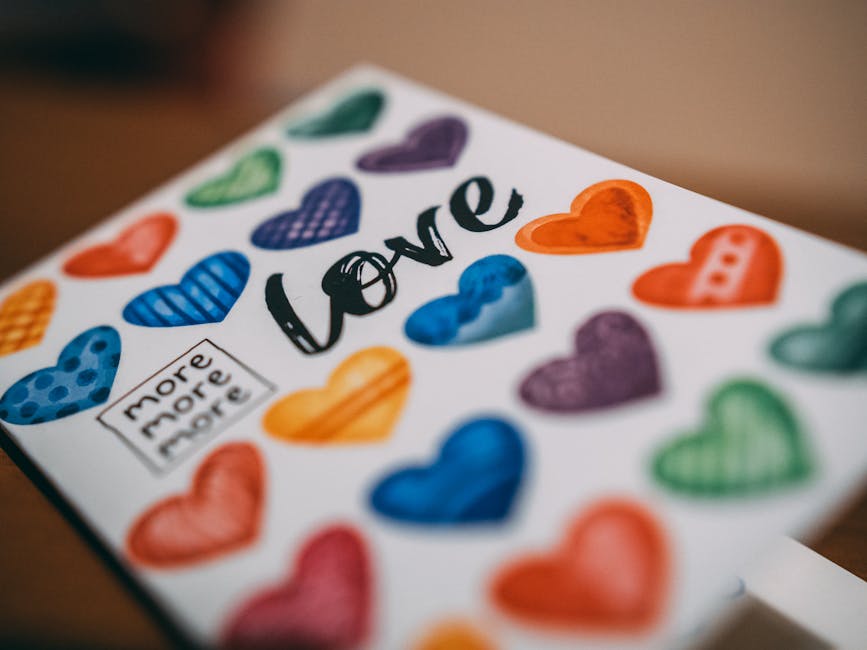Table of Contents
You know, sometimes things stick around even when you think they shouldn’t. Like those old VCRs some grandparents still have, or maybe a really ancient car that just keeps chugging along. The command prompt, or what most folks call CMD, kinda feels like that for computers. We’re in 2025 now, right? With all the fancy graphical interfaces and touch screens and AI doing everything for you, you’d think this black box with blinking text would be ancient history. But guess what? It’s not. Not even close.
I remember back when I first messed with it, probably trying to get a game to run or something. It seemed like this super secret, kinda scary place only proper computer wizards went. Every click in a regular program felt safe, but typing words into that black window? That felt like I was talking directly to the computer’s brain, and it could totally mess things up if I got it wrong. And honestly, it still feels a little like that, which I guess is part of its charm. It’s raw. It’s direct. And for a lot of tasks, it’s just faster, or even the only way to get something done.
This isn’t some dry textbook explaining every single thing about CMD. Nah, that’d be boring. We’re just gonna poke around, see what’s what, and why this old tech still matters in a world full of sleek new gadgets. What’s interesting is how many people just don’t realize what power they have sitting there, right under their mouse cursor.
What even IS the Command Prompt?
So, at its core, the command prompt is a command-line interpreter. Yeah, that sounds like a definition from a book, sorry. But think of it like this: instead of pointing and clicking your way through folders and menus, you type out commands. It’s like you’re giving written instructions directly to the operating system, bypassing all the pretty buttons and icons. You want to open a file? You type the command. You want to see what’s in a folder? You type that too.
It’s been around, in one form or another, since practically forever. Like, seriously, before Windows even had a real graphical interface, this was how you did stuff. MS-DOS was basically all command line. And while Windows eventually added all those nice clickable windows, they kept the command prompt around because, well, it’s just useful. It’s a bit like having a manual car. Most people drive automatics these days, but a manual gives you a different kind of control, right? Same vibe here.
Cool Stuff You Can Do (Some Basic Commands)
Look, nobody’s gonna memorize a command prompt list with every single command. That’s insane. But knowing a few basic ones? That’s gold. It can save you time, or help you fix things when your computer’s acting wonky.
You ever try to find a file on your computer, but you can’t quite remember where you saved it? Or you’re trying to navigate into a deeply nested folder without clicking through five layers of windows?
Getting Around: Your Digital GPS
`cd` (Change Directory): This one’s like your digital legs. You type `cd Desktop` and bam, you’re on your desktop. If you type `cd ..`, you go up one folder. Need to go into a weird subfolder way down deep? `cd “C:\Users\YourName\Documents\Projects\SuperSecretOne”` and you’re there. It’s way faster than clicking sometimes, especially if you know the path.
`dir` (Directory Listing): Once you’re in a folder, how do you see what’s inside? `dir` just lists everything – files, subfolders, dates they were changed. It’s like peeking into a room to see what’s on the shelves. You can even add `/s` to see everything in subfolders, which is super handy for a quick scan.
Checking Your Computer’s Pulse
Sometimes your internet goes weird, or something just isn’t connecting right. These commands are like your computer’s health check tools.
`ipconfig`: This command is probably one of the first things any IT person will ask you to type if you’re having network trouble. It shows you your computer’s IP address, subnet mask, gateway – basically all the nitty-gritty details of how your computer is talking to the internet. Really useful for troubleshooting your Wi-Fi connection, you know?
`ping`: Wanna see if your computer can actually reach another device or a website? `ping google.com` will send little data packets out and tell you if they come back, and how fast. It’s like shouting “hello!” across a room and waiting to hear “hello!” back. If you don’t get a reply, something’s definitely off.
`tracert`: This one’s pretty neat. If `ping` tells you if a connection exists, `tracert` (traceroute) shows you the path your data takes to get somewhere. Like, if you `tracert google.com`, it’ll show you every router and server your data jumps through on its way to Google. It’s fascinating, especially if you like seeing how the internet actually works.
Dealing with Annoying Programs
Ever have a program just totally freeze up and you can’t close it? Or maybe you want to see what’s even running in the background?
`tasklist`: This command gives you a list of every single process running on your computer. It’s a lot, honestly, but it can help you spot something weird using up resources.
`taskkill`: If you find a stubborn program in your `tasklist` output, you can usually kill it with `taskkill /IM processname.exe /F`. The `/F` is for force, which means it won’t ask nicely. Sometimes you just gotta be firm with your computer, right?
A Little System TLC
Your computer, like anything else, needs a bit of looking after.
`chkdsk`: This one checks your hard drive for errors. Sometimes files get messed up or sectors go bad. Running `chkdsk /f` can try to fix some of those problems. It’s like taking your car in for a check-up, making sure the engine’s still running smoothly.
`sfc /scannow`: This is a lifesaver. If your Windows system files get corrupted or deleted – which can totally happen after a bad update or a virus – `sfc` (System File Checker) tries to find and fix them using good copies from your Windows installation. It’s basically calling in a digital repair crew for your operating system.
`shutdown`: Yeah, you can click the start menu and pick “shutdown” or “restart.” But with `shutdown /s /t 0`, your computer shuts down immediately. Or `shutdown /r /t 60` will restart it in 60 seconds. You can even schedule a shutdown for later. It’s just another way to get things done quickly.
Beyond the Basics: Getting a Bit More Fancy
The real power of the command prompt isn’t just typing one command at a time. It’s when you start chaining them together or automating stuff.
Batch Files: This is where it gets really interesting. You can create a simple text file, save it with a `.bat` extension, and put a whole sequence of commands in it. Then, when you run that batch file, your computer executes all those commands, one after another. Say you always backup certain folders, then check network status, then shut down. You could put all those commands into one batch file and run it with a double-click. It’s like writing a little script for your computer to follow, kinda like a to-do list for it.
Piping and Redirection: This sounds complex, but it’s pretty cool.
`|` (Pipe): This lets you send the output of one command as the input to another. So, `dir | find “report”` would list all files and then filter that list to only show ones with “report” in their name. Super helpful when you have a ton of output and just need specific info.
`>` (Redirect): This lets you send the output of a command to a file instead of just showing it on the screen. `ipconfig > mynetworkinfo.txt` would put all your IP info into a text file you can look at later. Or `>>` appends to an existing file.
Wildcards: You know how in card games a joker can be any card? `` and `?` are like that for file names. `dir .txt` shows all text files. `del photo?.jpg` would delete `photo1.jpg`, `photoA.jpg`, but not `photo10.jpg`. It’s a quick way to select groups of files.
Why Bother with This Old Thing in 2025?
Honestly, that’s a fair question. Why use this old-school method when everything else is so visual?
Speed: For many tasks, it’s just faster. If you know the command, typing it out takes way less time than opening multiple windows and clicking around.
Automation: This is the big one. As I mentioned with batch files, you can automate repetitive tasks. If you’re managing a lot of files or doing regular system checks, setting up a few commands to run automatically can save you loads of time.
Troubleshooting: When things go wrong, sometimes the graphical interface just plain locks up or doesn’t even load right. The command prompt often still works, giving you a lifeline to diagnose and fix problems that would be impossible otherwise. If your desktop won’t load, you can often still get to a command prompt to fix things.
Power and Specificity: Some configurations or actions are just easier, or only possible, through the command line. You get a direct line to the operating system, bypassing layers of menus that might limit what you can do.
Resources: It generally uses fewer system resources than a graphical interface, which can be important on older or struggling machines.
My personal observation is that while everyday computer users might not touch it much, anyone who gets even a little bit into IT or system administration, or even just wants more control over their own machine, eventually ends up in the command prompt. It’s like learning to drive stick; you don’t need to, but it sure can be handy.
Little Glitches and Headaches (Things to Watch Out For)
Okay, so it’s not always sunshine and rainbows. The command prompt can be a bit unforgiving.
Typos: One tiny typo in a command, and it just won’t work. The computer won’t try to guess what you mean. It’s very literal.
Syntax: Every command has a specific way it needs to be written (its syntax), and if you mess that up, nada.
Permissions: A lot of the really powerful commands need “Administrator” privileges. If you try to run them without that, you’ll just get an “Access Denied” error. You usually open the command prompt by right-clicking its icon and choosing “Run as administrator.”
Delete is Delete: There’s no “recycle bin” for files deleted via the command prompt. When you `del` something, it’s gone. Poof. So, you gotta be careful. I’ve definitely learned that lesson the hard way before.
Future of the Command Prompt? Maybe?
The world keeps moving, and so does tech. Microsoft has PowerShell now, which is like the command prompt’s super-powered younger sibling. It does everything CMD does and a lot more, especially for system administration and automation. And then there’s WSL (Windows Subsystem for Linux), which lets you run actual Linux command-line tools right inside Windows.
But does that mean CMD is going away? I don’t think so. It’s simpler, lighter, and still perfectly capable for a massive chunk of common tasks. It’s like how calculators didn’t make abacuses totally disappear (okay, maybe a bad comparison, but you get what I mean). It has its place. It’s quick, dirty, and usually just works. For quick checks, basic file operations, or when you’re troubleshooting, it’s often the first thing people think of.
Questions People Ask (FAQs)
Here are a few things people often wonder about this old black box.
How do I even open the command prompt?
Super easy! Just type “cmd” into the Windows search bar (bottom left of your screen) and hit Enter. If you need those admin powers, right-click on “Command Prompt” in the search results and pick “Run as administrator.” See? Not scary at all.
Can using command prompt break my computer?
Well, yes and no. If you start typing random commands you don’t understand, you could potentially delete important files or mess up system settings. That’s why it’s always a good idea to know what a command does before you type it. But for basic commands like `dir`, `cd`, `ping`, no, you’re not gonna break anything. It’s generally pretty safe as long as you’re careful and know what you’re doing. It’s like driving a car; you can crash it, but if you follow the rules, it’s fine.
Is the command prompt just for IT people or coders?
Not at all! While IT pros use it all the time, regular folks can get a lot out of it too. Seriously, being able to fix your own Wi-Fi or quickly find a lost file makes you feel pretty powerful. It’s a tool, just like Word or your web browser. You don’t need to be a mechanic to change a tire, right?
Where can I find a good command prompt list with all the commands?
Microsoft has pretty good documentation for most of their commands if you search for them specifically. A quick search for “Windows command prompt commands list” will give you plenty of websites that list them out. Many tech sites and forums also have helpful guides. My advice? Don’t try to learn them all at once. Just learn the ones you need for a task, and add to your mental list as you go.
What’s the difference between CMD and PowerShell?
Think of CMD as a basic calculator and PowerShell as a graphing calculator that can also solve equations, do statistics, and probably make coffee. CMD is older, simpler, and great for quick, straightforward tasks. PowerShell is newer, much more powerful, built on .NET, and super useful for complex scripting, system administration, and interacting with pretty much everything in Windows and beyond. For beginners, CMD is easier to pick up, though.
Wrapping Up
So, yeah, the command prompt. It’s an old piece of tech that keeps proving its worth. It’s not flashy, it doesn’t have cool animations, but it’s practical, direct, and sometimes, the only way to get a job done. I believe learning just a few commands can make a pretty big difference in how you interact with your computer. It gives you a sense of control, you know?
It’s one of those things that, once you start using it, you realize why it’s still around. It’s a testament to simple, effective design. And in 2025, when everything feels like it’s getting more complicated, there’s something pretty satisfying about typing a few words and watching your computer just… do what you told it.