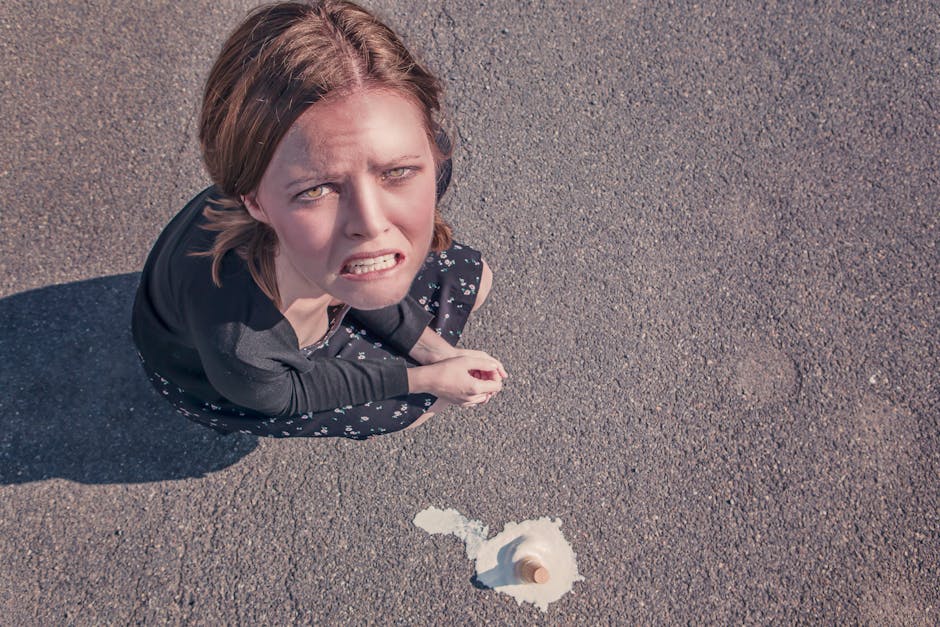You know that feeling, right? You’re just vibing in some cool Roblox game, maybe building epic stuff in Bloxburg, or trying to escape a tricky obby, and then – bam! – your screen goes dark and that dreaded message pops up: “Roblox encountered an unexpected error.” It’s like the universe just decided your fun quota for the day was reached, and honestly, it’s beyond annoying. Especially when you’re in the middle of something super important, like a trade or a boss fight. It’s 2025, and this little digital hiccup still decides to show its face, interrupting our good times.
I’ve seen this error more times than I can count, and it’s never fun. My friends and I have tried pretty much everything when this thing pops up. What’s interesting is that it’s not always the same thing causing it. Sometimes it feels like Roblox itself just throws a tantrum, other times it’s totally on our end. But whatever the reason, it leaves you hanging, staring at that pop-up, wondering if your progress just got wiped out.
So, what even causes this mess, and what can you actually do when Roblox throws this error at you? It’s not like there’s one magic button to press, unfortunately. It’s more like a detective mission, trying to figure out which part of your setup or Roblox itself is having a bad day.
Digging into Why Roblox Just Freaks Out
Okay, so let’s talk about why this “unexpected error” even happens. It’s kinda like when your phone freezes – there are a bunch of reasons, and sometimes it’s super hard to pinpoint just one.
First off, sometimes it’s just Roblox itself. I mean, think about it: millions of people are playing at the same time, all over the world, on all sorts of devices. The servers are working overtime to keep everything running smoothly. Sometimes, they just get overwhelmed or there’s a glitch during an update, and things don’t connect right. I remember one time, the entire game went down for a few minutes across everyone I knew, and that “unexpected error” was what everyone saw. That usually means it’s a big, wide server issue, and there’s not much you can do but wait it out. They usually fix that stuff pretty fast.
But a lot of the time, it’s something on your side, which is both good and bad. Good, because you can actually do something about it. Bad, because you have to figure out what.
One big culprit is your internet connection. If your Wi-Fi is acting wonky, or you’re getting really slow speeds, Roblox might just give up trying to connect properly. It needs a steady stream of data to keep the game running, especially in games with lots of players or complex visuals. I’ve had moments where my Wi-Fi decides to drop for a second, and boom, error. Sometimes just cycling your router – you know, unplugging it for ten seconds and plugging it back in – actually helps. It’s like a mini-reset for your whole home network.
Then there’s your computer or device. Roblox, even in 2025, can be pretty demanding, especially for some of those graphically intense experiences. If your device is older, or it just doesn’t have a lot of free memory (RAM), it might struggle to keep up. When it runs out of resources, it just kind of… breaks. The game crashes, and that error message is its way of saying, “Hey, I couldn’t do what you asked!” My brother, he plays on a pretty old laptop, and his game crashes a lot more than mine does. It’s usually when he tries to join really big, crowded servers.
Another thing can be your graphics drivers. This one’s a bit more techy, but basically, your computer needs special software (drivers) to talk to its graphics card. If these drivers are old or messed up, your computer might not display the game properly, leading to a crash. It’s not something you check every day, but if you’re suddenly getting errors more often, it’s worth a quick look in your device settings or on your graphics card manufacturer’s website to see if there’s an update.
And don’t forget the Roblox app or browser cache itself. Sometimes, the game stores temporary files to make things load faster, but these files can get corrupted. It’s like having a messy desk – eventually, you can’t find anything. Clearing these temporary files can sometimes fix weird issues. It sounds simple, but it works surprisingly often. I learned that from my dad, who always tells me to “clear my cache” when I complain about anything internet-related.
Finally, there could be other programs running in the background. If you’ve got a ton of tabs open in your browser, or other games, or streaming services going, they’re all using up your device’s power and memory. Roblox might just run out of room to breathe and, you guessed it, hit an unexpected error. Closing unnecessary apps before you play can sometimes make a big difference. It’s like trying to run a marathon while carrying a bunch of heavy backpacks – eventually, you just can’t.
So, What Can You Do When It Happens?
Alright, enough about why it happens. Let’s talk about actually getting back into the game. When that “Roblox encountered an unexpected error” message pops up, don’t panic. There are usually a few things you can try.
The first, and honestly, the most common thing I do, is just close Roblox completely and open it again. Seriously, sometimes that’s all it takes. It’s like a quick restart for the app. If you were playing on the desktop app, close it from your task manager if it’s still hanging around. If you were playing through a browser, close all the browser tabs related to Roblox. Then, try launching your game again. It’s surprisingly effective for minor glitches.
If a simple restart doesn’t do the trick, my next move is to check my internet. Is my Wi-Fi signal good? Can I load other websites quickly? If things feel slow or spotty, I’ll try restarting my router. Like I said, unplug it for about 10 seconds, then plug it back in. Give it a minute or two to fully boot up before trying Roblox again. Sometimes, a quick network refresh is all it needs. And if you’re using Wi-Fi, try moving closer to your router if you can, or consider using an Ethernet cable if that’s an option – a wired connection is always more stable.
After checking the internet, I usually move on to the computer itself. Are there a ton of programs open in the background? Close anything you don’t absolutely need. Every little bit of memory freed up helps. Sometimes, a full computer restart can fix a lot of weird issues, including game errors. It clears out temporary data and resets everything, giving your system a fresh start. It’s a bit of a hassle, but it often works.
Remember how I mentioned corrupted files? Cleaning out your Roblox cache and temporary internet files can be a real game-changer. For the browser: go into your browser settings (usually in the privacy or history section) and look for options to clear browsing data, cache, and cookies. For the Roblox app: you might need to go into your computer’s app settings and find Roblox, then look for an option to reset or clear its data. Sometimes, actually just reinstalling Roblox completely also works wonders. It gives you a totally fresh install of the game, getting rid of any old, corrupted files. It takes a little longer, but if nothing else is working, it’s a solid option.
What about those graphics drivers? It’s not something you do often, but if you’re getting frequent crashes, especially with visual glitches, it’s worth checking if your graphics drivers are up to date. You can usually find updates on the website of your graphics card manufacturer (like NVIDIA, AMD, or Intel). Just search for your card model and “drivers.” Installing the latest ones can often sort out display-related crashes.
Sometimes, the error is specifically tied to the game you’re playing. If you keep getting the error in one specific game, try joining a different one. If other games work fine, it might be an issue with that particular game itself, or maybe a bug with the server you were trying to join in that game. In that case, you just gotta try a different server or wait for the game creators to push an update.
And honestly, if you’ve tried all this stuff and Roblox is still giving you the unexpected error message, it might be time to check the official Roblox Status page or their social media. Sometimes they’ll announce if there are ongoing server issues or widespread problems. If it’s a big one, you just have to hang tight and wait for them to fix it on their end. It happens, even in 2025. What’s annoying is when it’s not a widespread thing, and it’s just your problem, you know?
Random Tips and Things I’ve Noticed
One thing I’ve definitely learned is that patience helps a lot. It’s easy to get super frustrated when you get that error, especially if you’re in a good flow or playing with friends. But taking a deep breath and systematically trying these steps usually pays off.
I also believe that keeping your operating system up to date matters. Windows, macOS, whatever you’re using – new updates often include performance improvements and bug fixes that can make your computer run games better. So, don’t ignore those update prompts forever.
It’s kinda wild how many different things can cause the same error message. It’s like, why can’t it tell me exactly what went wrong? But that’s just how it is with complex software, I guess. The “unexpected error” is just a general catch-all for “something went wrong and I don’t want to explain myself.”
Sometimes, even antivirus software can interfere with games. If you have a really strict one, it might be flagging parts of Roblox as suspicious, which can cause crashes. You might need to add Roblox as an exception in your antivirus settings, but be careful when you do stuff like that.
And then there’s the rare but annoying case where a specific Roblox update messed something up for your particular setup. Sometimes, a new version of the client itself can introduce bugs. If you notice the error started happening right after a Roblox update, you might just have to wait for them to release a hotfix.
Basically, solving the “Roblox encountered an unexpected error” problem is a bit of a process. It’s not always glamorous, and it involves a bit of trial and error, but knowing what to look for and what steps to take definitely makes it less painful. Hopefully, by 2030, this message will be a thing of the past. A kid can dream, right?
FAQs about “Roblox encountered an unexpected error”
Q1: Why does Roblox keep saying “Roblox encountered an unexpected error” even after I restart my computer?
It’s annoying, for sure. Restarting your computer is a good first step, but if it keeps happening, the problem might be deeper. It could be your internet connection being unstable, your graphics drivers needing an update, or even corrupted files in your Roblox installation. Sometimes, it’s a temporary server issue on Roblox’s side, so checking their status page could give you a clue.
Q2: Will I lose all my game progress if I get the “Roblox encountered an unexpected error” message?
Not usually, thankfully! Most Roblox games save your progress on their own servers, not directly on your computer. So, even if your game crashes, when you rejoin, your progress should still be there. The only time you might lose a little bit of progress is if the crash happened right in the middle of an action that hadn’t been saved yet, but major progress is typically safe.
Q3: Is there a specific time of day or game type when the “Roblox encountered an unexpected error” happens more often?
In my experience, it can happen anytime, but sometimes during peak player times (like after school or on weekends), when Roblox servers are super busy, you might see it a bit more. Also, very graphically intense games or games with a huge number of players can stress your system more, potentially leading to the error if your computer can’t keep up. It’s not a rule, but just something I’ve noticed.
Q4: How do I clear my Roblox cache and temporary files to try and fix the “Roblox encountered an unexpected error”?
For your browser, go to its settings (usually Chrome, Firefox, Edge, etc.) and look for options like “Clear browsing data,” “Privacy and security,” or “History.” Select “Cached images and files” and “Cookies and other site data,” then clear them. For the Roblox app on your computer, you might need to go to your system’s app settings, find Roblox, and look for options to reset or repair the app. If that’s not there, a full reinstall of Roblox often does the trick for clearing everything out.
Q5: Could my firewall or antivirus cause “Roblox encountered an unexpected error”?
Yeah, actually. Sometimes, overly protective firewall or antivirus software can block parts of Roblox from communicating properly with the servers, which can definitely lead to that “unexpected error.” You can try temporarily disabling them to see if Roblox works, and if it does, you’ll need to add Roblox to your antivirus’s “exceptions” or “whitelist” so it doesn’t interfere. Just remember to turn your protection back on after testing!