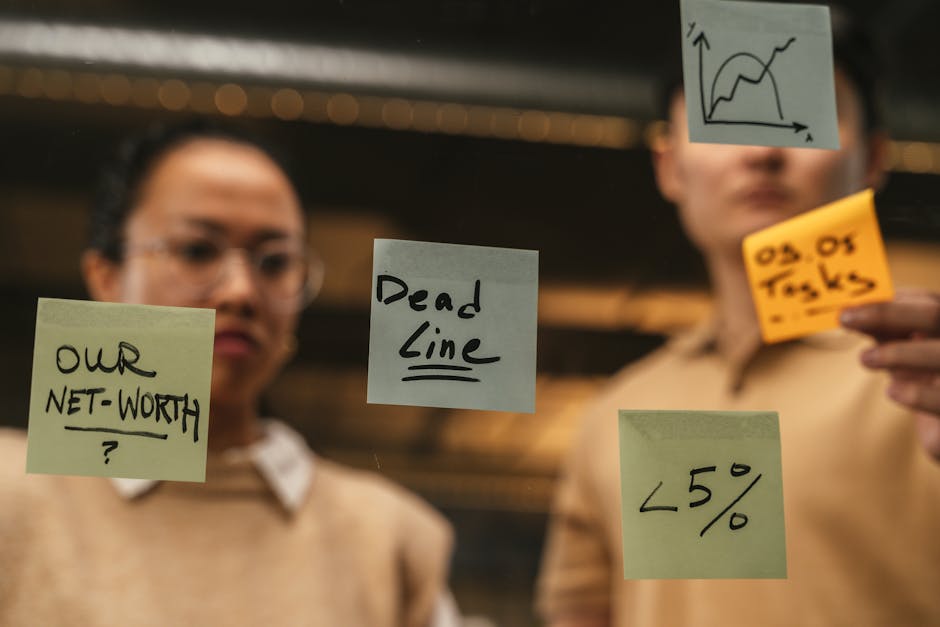Table of Contents
Getting your Mercedes Me Download Manager running in 2025 still works much like it always has. People need this thing for map updates and car software stuff. It is how owners keep their Mercedes vehicles current, which is pretty important for features and security. Finding it isn’t always super obvious, but once you know the steps, it’s not too bad.
This software lets you put new maps on your car’s navigation system. It also pushes out vehicle software updates, which can be for things like engine management or infotainment system fixes. Without it, your car sort of gets stuck in the past; you want the latest stuff.
Finding the Mercedes Me Portal
First thing you gotta do is get to the Mercedes Me portal. This is the main website where all your Mercedes Me services live. You cannot just Google “Mercedes Me Download Manager” and expect a direct link. It’s usually part of the bigger service.
Go to the official Mercedes-Benz website for your country. Then, look for a link to Mercedes Me Connect or simply “Mercedes Me.” It’s usually in a top corner or within a specific section about owner services. This is your entry point; a lot hinges on it.
You will need to log in with your Mercedes Me account details. If you don’t have one, you have to create it first. This process involves proving you own a Mercedes, usually with your car’s VIN number. It’s how they make sure you’re legit.
Once you are in the portal, you need to navigate through the menus. It can be a little bit of a hunt sometimes. Often, there is a section labeled “Services” or “Software & Updates” that you should click on to progress.
Setting Up Your Account correctly
Making sure your Mercedes Me account is set up right is a big deal. You need your car added to the account, and that takes verification. Sometimes, this needs a visit to a dealership to get them to link your car to your online profile.
They do this for security, I guess. You can’t just download stuff for any Mercedes. The system has to know it’s your specific car. That linking process is something people forget about, and then they wonder why nothing works.
Your account needs to be active; some services require a subscription. Things like map updates often fall under a subscription model after an initial free period runs out. You will want to check your service contracts in the portal.
Having an active internet connection is obvious, but it needs to be a stable one. Downloading large map files can take a while, and a bad connection could corrupt the download. So, find good Wi-Fi for this; mobile data probably isn’t enough.
Accessing the Download Manager Itself
After you are logged in and in the right area of the portal, you usually find a link for “Software Download” or “Map Updates.” This link will actually start the download of the manager program. It is a separate application for your computer.
It is not something that runs inside your web browser. You download an installer, then run it on your PC or Mac. People often get confused here; they think it all happens online. That’s not how Mercedes set it up.
So, download the installer file first. It’s usually named something like “MercedesMeDownloadManager.exe” if you’re on Windows, or a similar name for Mac. Save it somewhere you can find it easily, like your desktop.
Then, you gotta run that installer. Follow the on-screen prompts; they’re pretty standard for software installation. Accept the terms and conditions, pick an installation folder, then wait for it to finish installing. Simple enough, right?
Using the Download Manager for Updates
Once the manager is installed, open it up. You will likely need to log in again using your Mercedes Me credentials inside the application. This links the program directly to your car’s available updates. It’s a separate login from the website.
The program will then show you what updates are available for your specific car. This is usually map regions or system software. You choose what you want to download. Be careful, map files are huge, sometimes many gigabytes.
understanding Map Update Regions
Map updates are often split into different regions, like North America, Europe, or Asia. You pick the one that matters for where you drive. You don’t need to download every single region on Earth. That would take forever.
The manager usually guides you through picking the correct region. Sometimes it even knows which region your car is already set up for. This helps avoid wasted downloads and saves you disk space on your computer.
Vehicle Software Updates
These are a bit different from map updates. Software updates for the car itself are generally smaller and more specific. They might fix bugs or improve performance for certain car systems. Always a good idea to install these if available.
The download manager will list these too, if your car has any pending. You just click download. The manager handles the actual file transfer. It makes sure you get the right version for your vehicle.
Transferring Files to Your Mercedes
This part is key; the download manager puts files on your computer. It does not put them directly into your car. You need a USB stick for that. A reasonably fast, empty USB stick is what you’ll need.
The manager will tell you to connect a USB stick once the download is complete. It will then format the stick and copy the downloaded files onto it. Make sure the USB stick has enough space; map updates need lots of room.
After the manager says it’s done copying, you can safely remove the USB stick. Then, you take that stick out to your Mercedes. The exact spot to plug it in varies by car model, but it’s usually one of the USB ports in the center console.
Once plugged in, your car’s infotainment system should detect the update files automatically. It will usually prompt you to start the installation. Follow the on-screen instructions on your car’s display. This can take a while, maybe an hour or more for maps.
Common Issues During Installation
Sometimes the car won’t recognize the USB stick. This could be due to a faulty stick, wrong formatting (though the manager should handle this), or simply the car being finicky. Try a different USB port or restart your car.
Another common problem is the update freezing or failing. This might mean the downloaded files got corrupted. You’d have to delete them from your computer, redownload them using the manager, and then re-copy to the USB. A pain, but it happens.
Make sure your car’s engine is running, or at least the ignition is on, during the entire update process. If the car turns off mid-update, you could cause problems with the system. Best to do it on a longer drive, or with the engine idling.
Troubleshooting Basic Problems
If the download manager itself won’t open or keeps crashing, try reinstalling it. Sometimes old installations get messed up. Just uninstall it like any other program, then run the installer again from the Mercedes Me portal.
Check your computer’s firewall or antivirus software. Sometimes they block the download manager from connecting to Mercedes’ servers. You might need to temporarily disable them or add an exception for the program. This happens a lot with specific software.
If you are having login issues with the manager, double-check your Mercedes Me account details online first. Make sure you can log in to the website without problems. If you can’t, then the issue is with your account, not the manager.
And if all else fails, the Mercedes customer support might be able to help. They deal with this stuff all the time. But try these basic steps first; often, the solution is simple, like a bad USB stick or a blocked connection.
What’s Different in 2025? Not Much.
Honestly, for 2025, the core process for getting the Mercedes Me Download Manager isn’t hugely different. Mercedes likes to keep things somewhat consistent. The big changes tend to be more in the car’s software itself, not how you get the updates.
They might have slight UI tweaks to the manager program or the web portal. But the fundamental idea of downloading an application, getting files, and using a USB stick likely stays the same. It’s a system that works for them.
Some models might get over-the-air updates for smaller things. That means no manager or USB stick needed. But for big map files, that’s still rare, just because of how much data it is. Expect the manager for those bigger tasks.
So, don’t expect some futuristic brain-wave download in 2025. It’s still pretty much the same practical steps. Just log in, download, copy, and install. It’s a physical transfer process for now.
Keeping Your Mercedes Up-to-Date
Running the latest software on your car, and having current maps, is just a smart move. New map data helps with navigation accuracy and knowing about new roads or points of interest. It is more than just looking nice.
Software updates can improve system stability, fix security vulnerabilities, or even tweak performance. You wouldn’t run ancient software on your phone, so why would you on your car? It just doesn’t make sense.
Ignoring updates means you miss out on improvements. Sometimes, new features even get added through these updates. Like, imagine if your car could do something new just because you installed an update. Pretty cool.
It really is an easy process once you get the hang of it. Just takes a bit of patience and making sure you have a good internet connection and a reliable USB drive. Your Mercedes will thank you for it.
Frequently Asked Questions
: Do I need a special USB stick for this? You don’t need a special brand; but it should be USB 3.0 or higher for speed; also formatted correctly by the manager.
: Can I install updates while driving? No; the car usually requires you to be stationary for safety and stability; the engine should at least be on.
: What if my download fails midway? You should delete the incomplete files; then try downloading them again from the Mercedes Me Download Manager; network connection might be an issue.
: Is the Mercedes Me Download Manager free? The manager software itself is usually free; but the updates it provides; like map data; might require an active subscription.
: My car isn’t listed in the manager, what’s wrong? Make sure your car is linked to your Mercedes Me account online; confirm your VIN is correct; or contact Mercedes support; there might be an issue with your account linking.
Key Takeaways:
The Mercedes Me Download Manager is a separate program for your computer.
You need to get it from the official Mercedes Me website portal.
Make sure your Mercedes Me account is fully set up and linked to your car.
A good, empty USB stick is required to transfer updates to your vehicle.
Update processes usually need your car to be stationary and running.
For 2025, the process for using the manager remains largely the same.