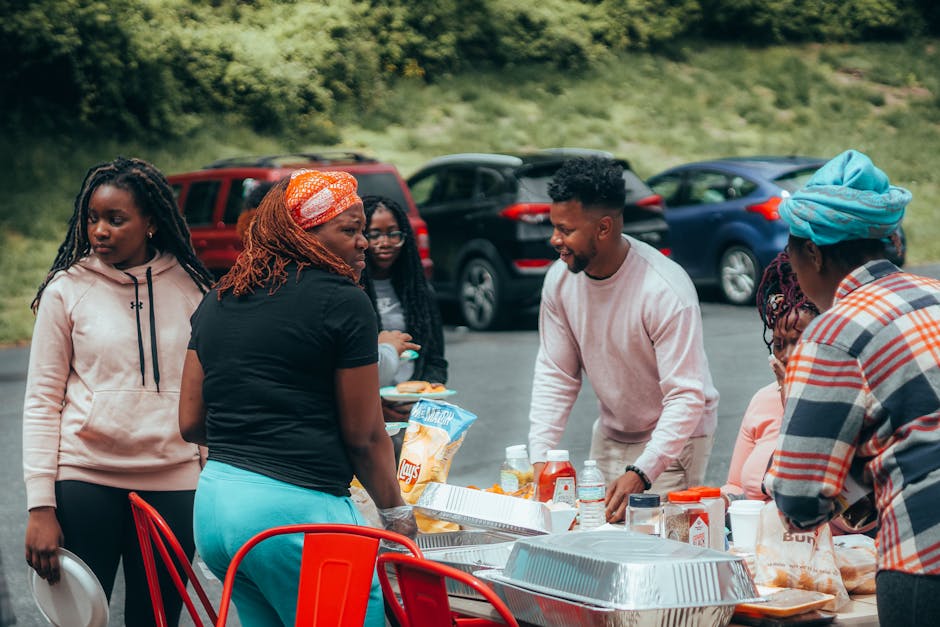So you’ve got a website idea. It’s brilliant. But now you’re stuck on the first big hurdle that isn’t the idea itself: web hosting. You see these terms thrown around, “shared hosting” and “VPS hosting,” and they just sound like technical mumbo jumbo. It is often the case that people just pick the cheapest one and hope for the best. That can work for a bit.
But for 2025, you need to be a bit smarter about it. Choosing the wrong one is like building a house on sand, it might look fine at first but things can get wobbly later on. We’re going to break down this whole shared vs VPS thing without all the super polished corporate talk. This is the real deal on what you get, what you give up, and which one is probably right for you.
What’s the Real Deal with Shared Hosting?
Think of shared hosting like living in a big apartment building. It’s cheap, it’s easy, and you don’t have to worry about maintenance. The landlord, your hosting company, takes care of everything.
You and a bunch of other people all live on the same server. You all share the same pool of resources, things like processing power (CPU), memory (RAM), and storage space. It is considered to be the go-to for most people starting out.
The cost is the main reason people go for it, normally. You can get a website online for just a few dollars a month. For a brand new blog or a simple business site, it’s pretty much all you need at the beginning. You get a control panel, usually cPanel, which makes it easy to install wordpress and set up email.
But there are downsides to apartment living. If your neighbor decides to throw a massive party at 3 AM, you’re going to hear it. The same thing happens on a shared server. If another website on your server suddenly gets a ton of traffic, your website might slow down to a crawl. They’re hogging all the resources, and you’re left with the scraps. Security can also be a little shaky sometimes. One person’s security mistake could potentially affect everyone in the building.
So, What Is a VPS Then? Some Kind of Super Server?
A Virtual Private Server, or VPS, is the next step up. Let’s stick with our housing analogy. A VPS is like owning a townhouse or a condo. You’re still in a larger building with other people, but you have your own dedicated space.
You have walls separating you from your neighbors. Your resources are your own. The hosting company takes one big physical server and uses a technology called virtualization to split it into several smaller, private servers. What this means is that you are guaranteed a certain amount of CPU, RAM, and storage that nobody else can touch.
This is a huge deal for performance. It doesn’t matter if your neighbor’s site gets a million hits; your site will keep running just as smoothly as it always does. It’s a lot more stable and predictable which is something businesses like.
You also get way more control. Most VPS plans come with “root access,” which is a fancy way of saying you’re the administrator. You can install special software, tweak server settings, and basically do whatever you want with your little slice of the server. This is great for developers or businesses with specific needs. The security is generally better too, since you’re in your own sealed-off environment.
The Big Showdown: Shared vs. VPS Head-to-Head
Alright so let’s put them side-by-side. The differences become pretty clear when you look at the things that really matter for a website. This is where you need to think about your own project and what it needs not just today, but maybe next year too.
Performance and Speed – Does It Really Matter?
Yes, it absolutely matters. For SEO and for keeping visitors on your site, speed is everything.
Shared Hosting: Performance can be all over the place. On a good day, when your neighbors are quiet, it can be perfectly fine. But during peak times or if another site is using a lot of power your site’s speed can really suffer. It’s inconsistent.
VPS Hosting: You get consistent, reliable performance. The resources you pay for are reserved for you and only you. This means faster loading times and a much better experience for your visitors, especially for e-commerce sites where a slow page can lose you a sale.
Control and Customization – Are You a Tinkerer?
How much do you want to be able to mess with the backend of your site? Your answer here is a big deciding factor.
Shared Hosting: You get very little control. The hosting company manages the server environment for you. You can’t install your own operating system or certain types of software. You’re basically stuck with the standard setup they give everyone.
VPS Hosting: You are the king of your castle. With root access, you can configure the server exactly how you want it. This is a huge plus for anyone who needs to run custom applications or wants a very specific software setup for their project.
Security – Keeping the Bad Guys Out
Security is one of those things you don’t think about until it’s too late. The structure of your hosting has a real effect on how safe your site is.
Shared Hosting: It’s often called the “bad neighbor” effect. If another site on your server gets hacked or has a vulnerability, there’s a chance that problem could spread and affect your site too. The hosting companies do their best, but the risk is there.
VPS Hosting: Much better security. Your server is isolated from everyone else’s. A problem on another VPS on the same physical machine won’t impact you. You also have the control to install your own extra security measures if you want to.
Who Should Pick Which? A Simple Guide for 2025
Let’s make this simple. No confusing charts, just a straight-up guide to help you figure out where you fit in. Your choice really depends on your budget, your technical comfort level, and the goals for your website.
You should probably stick with Shared Hosting if:
You’re just starting a personal blog or a simple portfolio website.
Your budget is really tight, and you need the cheapest option available.
You don’t expect a ton of traffic anytime soon.
The thought of managing a server makes you want to run for the hills. You want something that just works.
You are building a basic “brochure” website for a very small local business.
It’s time to move up to VPS Hosting if:
Your website is for a growing business, especially an online store.
Your traffic is getting bigger, and you’ve noticed your shared hosting plan is getting slow.
You need to install custom software that isn’t allowed on shared plans.
You’re a developer who needs a sandboxed environment to test things.
Security and consistent performance are your top priorities.
Frequently Asked Questions (FAQ)
1. Can I upgrade from shared hosting to a VPS later?
Yes, absolutely. Almost every hosting provider makes this process really easy. They can usually migrate your whole site for you, sometimes for free. So don’t feel like you’re locked in forever if you start with shared.
2. Is a VPS a lot harder to manage?
It can be. With a standard “unmanaged” VPS, you are responsible for updates, security patches, and software installation. If that sounds scary, look for a “managed” VPS plan. With a managed plan, the hosting company handles all the technical server management for you, so you get the power of a VPS with the ease of shared hosting. It just costs a bit more.
3. What’s the real cost difference between shared and VPS?
It’s pretty big. Basic shared hosting can be as low as $2-$5 per month. A starting VPS plan, on the other hand, typically begins around $15-$30 per month and can go up a lot from there depending on how much power you need.
4. Do I get a dedicated IP address with a VPS?
Normally, yes. A dedicated IP means your site has its own unique address on the internet. With shared hosting, you’re sharing an IP with hundreds of other sites. A dedicated IP can be better for email deliverability and some specific security setups.
5. Is a VPS the same as a dedicated server?
No, they are different. A VPS is a part of a physical server. A dedicated server is when you rent the entire physical server for yourself. Dedicated servers are the most powerful and most expensive option, usually for very large, high-traffic websites. A VPS is the middle ground.
Key Takeaways
Shared Hosting is the Starter Pack: It’s cheap and easy, great for new websites, personal blogs, and anyone on a tight budget who doesn’t need high performance. Think of it as renting a room.
VPS Hosting is the Pro-Level Upgrade: It gives you guaranteed resources, better speed, and much more control. It’s the right choice for businesses, e-commerce stores, and sites with growing traffic. It’s like owning your own condo.
Performance is Not a Luxury: In 2025, website speed is super important. A VPS provides the stable performance that keeps visitors and search engines happy.
Don’t Fear the Upgrade: Starting on a shared plan is fine. The path to upgrading to a VPS is well-traveled and most hosts make it simple for you when the time comes. Your choice isn’t permanent.