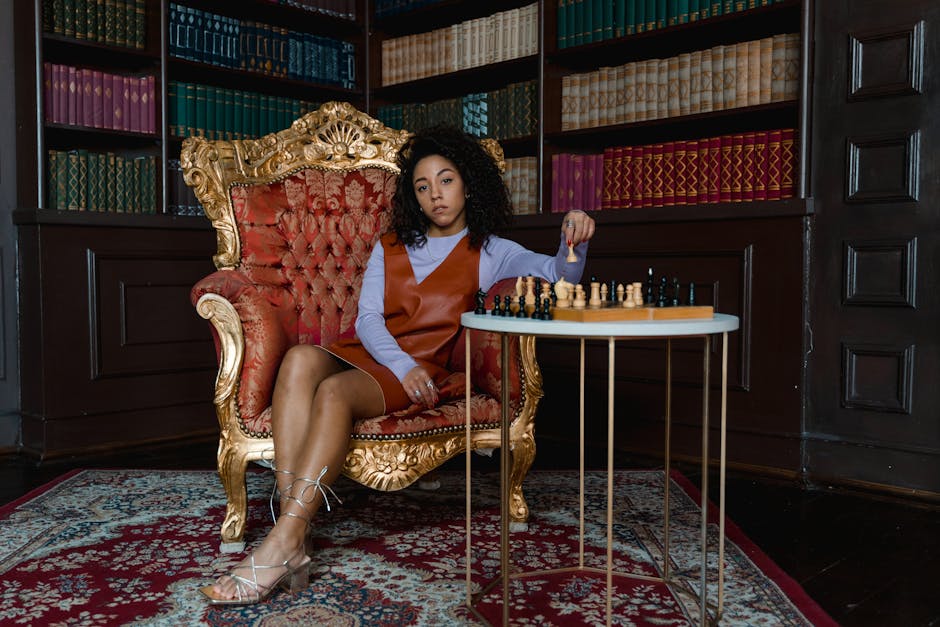We’ve all been there. You’re deep in a project, typing away, and suddenly your screen freezes. The mouse moves, but nothing clicks. That spinning blue circle just mocks you.
Your program is totally stuck. It’s not responding to anything, and your patience is wearing thin. You need a panic button. An escape hatch.
Luckily, windows has a few. Knowing the right force quit windows shortcut can save you from a full-on restart and a lot of frustration. It’s a basic PC skill really.
The Old Faithful: Ctrl + Alt + Delete
This is the key combo everyone knows. It’s been a part of Windows forever, it feels like. It’s the first thing most people try when a computer acts up.
When you press Ctrl + Alt + Delete, it doesn’t immediately close anything. Instead, it pulls you out of your desktop to a special blue security screen.
From this screen, you get a few options. The one you want is “Task Manager.” Clicking that will get you to where you need to be.
This method is reliable because it’s a very low-level command. Even if your whole desktop is frozen, this shortcut usually gets a response from the system. It’s a safe first move.
Go Straight to the Source: The Task Manager Shortcut
Want to feel like a pro? There’s a faster way. The best force quit windows shortcut is actually Ctrl + Shift + Esc. It’s a game changer.
This combination skips that whole security screen part. It just pops the Task Manager open directly on your desktop. Way quicker.
It saves you a click and some time. When you’re annoyed with a frozen app, every second counts, right? This is the shortcut the IT guys use.
Finding Your Way Around Task Manager
Once Task Manager is open, you’ll probably be on the “Processes” tab. This is just a big list of everything running on your computer at that moment.
Look through the list for the name of the program that’s stuck. Windows is usually nice enough to label it with a “Not Responding” status right next to it.
Once you find the troublesome app, just click on it to highlight it. Then, look for the “End task” button, typically in the bottom-right corner, and click it.
The program should disappear from the list, and your computer should feel free again. It’s a very satisfying click.
What’s All This Other Stuff Running?
You’ll notice a lot of other things in that list. Stuff like “svchost.exe” or “Runtime Broker.” These are normally background things that Windows needs to run.
A word of warning: don’t start ending tasks for things you don’t recognize. You could accidentally shut down something your system needs, which might cause more problems.
Generally, just stick to ending the app that you know is causing the issue. If you’re not sure, it’s better to leave it alone.
The Quickest Gamble: Alt + F4
Here’s another shortcut, but it works a bit differently. The Alt + F4 combination is the universal command in Windows for “close the current window.”
When a program is working normally, hitting Alt + F4 is the same as clicking the ‘X’ in the corner. It’s just a keyboard way to do it.
But if a program is frozen, sometimes hitting Alt + F4 can be enough to jolt it into closing. It sends the “close” signal, and a misbehaving app might actually listen.
It doesn’t always work. If the program is really, really stuck, it will just ignore the command. But because it’s so quick to try, it’s worth a shot.
Just be careful. If you don’t have a window selected and you’re on your desktop, hitting Alt + F4 will bring up the “Shut Down Windows” box. A common mistake.
The Power Move: Forcing a Quit with the Command Line
Okay, so what if nothing else has worked? The app is just refusing to close. It is at this point that you need to bring out the big guns: the Command Prompt.
This method is a bit more technical, but it’s not as scary as it looks. And it’s extremely effective for shutting down stubborn processes.
First, you need to open the Command Prompt. You can do this by searching for “cmd” in your Start Menu. Right-click it and choose “Run as administrator.”
Figuring Out the Program’s Name
Before you can shut something down, you need its exact process name. In the black Command Prompt window, type this command and press Enter:
tasklist
This will show you a huge list of everything running, similar to Task Manager but in plain text. Scan the list for your program. You’re looking for the name in the first column, which usually ends in “.exe.”
The Final Takedown
Once you have the exact name, like photoshop.exe or chrome.exe, you can use the command to shut it down. The command is taskkill.
You’ll want to type it like this, replacing “program.exe” with the name you found.
taskkill /IM program.exe /F
The /IM part tells it you’re giving it an image name (the .exe name), and the /F part means you want to forcefully terminate it.
Hit Enter, and you should see a success message. This method almost never fails to close a program because it speaks directly to the core of the operating system.
—
Frequently Asked Questions (FAQ) about Force Quitting on Windows
1. What is the absolute fastest force quit windows shortcut?
The fastest is definitely Ctrl + Shift + Esc. It opens the Task Manager directly without any extra screens or clicks, letting you get right to business.
2. Will I lose my unsaved work if I force quit?
Yes, almost certainly. Force quitting doesn’t give the program a chance to ask you to save. It just shuts it down immediately. Any unsaved changes will be gone.
3. Why won’t a program close even with Task Manager?
Sometimes, a program can get stuck in a way that even Task Manager can’t stop it. This could be due to a problem with a device driver or a deeper system issue. The command line taskkill method is your next best bet.
4. Is it bad for my computer if I force quit things a lot?
It’s not ideal. While doing it once in a while is fine, if you constantly have to force quit the same app, it means there’s a problem with that software or maybe your computer. It could be a bug in the app or not enough RAM.
5. Does Alt+F4 work the same as “End task”?
No, not really. Alt+F4 sends a polite request to the program asking it to close. “End task” in Task Manager is a direct order to the operating system to shut the program down, whether it wants to or not.
—
Key Takeaways
When a program freezes, you have options beyond just restarting your whole PC.
Ctrl + Alt + Delete is the classic method that takes you to the security screen, where you can open Task Manager.
Ctrl + Shift + Esc is the superior, direct shortcut to open Task Manager right away. This should be your go-to.
Alt + F4 is a quick attempt to close the active window, but it might not work on a truly frozen application.
For the most stubborn programs that refuse to close, using the taskkill command in the Command Prompt is a powerful solution.