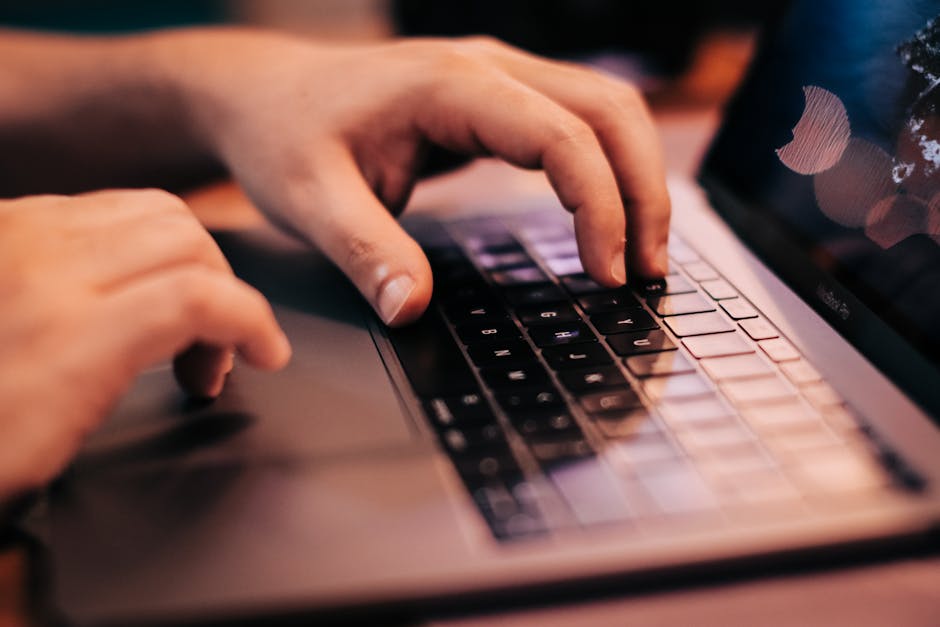Finding a good laptop is tough. Finding one that doesn’t make your wallet cry is even tougher. When you’re looking for the best laptop under 30000, it feels like you’re searching for a hidden gem. The good news for 2025 is that it is totally possible to get a decent machine for this price. You just have to know what to look for and what you’re willing to give up. It’s not about getting a powerhouse, it’s about getting something that works for you, for your daily tasks, without lagging all the time. Let’s get into what you should be looking at.
What Can You Actually Get in a Laptop Under 30000 in 2025?
So, let’s be real. You’re not getting a MacBook Air competitor for under 30k. But what you can get has gotten a lot better. It is the components inside that have seen the most improvement.
You are generally looking at processors like an Intel Core i3 or an AMD Ryzen 3. These are perfectly fine for everyday stuff like browsing, writing documents, and watching Netflix.
RAM is another thing. 8GB of RAM should be your target. Some laptops in this range still try to sell you 4GB, but in 2025, that’s just not enough. windows itself likes to use up a lot of that.
Storage is maybe the biggest change. A few years ago you’d get a slow hard drive. Now, you can find laptops with a speedy SSD (Solid State Drive). It makes the whole computer feel so much faster.
The screen will probably be the biggest compromise. Many will have a basic HD screen, not the super sharp Full HD ones. It’s okay for most things but maybe not the best for photo editing.
Our Top Picks: The Best Laptops Under 30000 This Year
Alright, here are a few models that are considered to be great choices. Prices jump around a lot, so you might see these just above or below the 30000 mark depending on sales. Always check the latest price.
The All-Rounder: Lenovo IdeaPad Slim 3
Lenovo almost always has a good option in this budget category, and the IdeaPad Slim 3 is usually it. It’s a machine that does a little bit of everything pretty well.
It’s not going to win any design awards. It is made of plastic, but it’s a sturdy kind of plastic. It doesn’t feel like it’ll fall apart when you pick it up. The keyboard, which some people find a bit soft but is normally fine for typing long essays, is one of its main selling points.
Here’s what you normally get:
Processor: AMD Ryzen 3 or an Intel Core i3 (11th or 12th gen).
RAM: 8GB, which is what you want.
Storage: 256GB or 512GB SSD. The 512GB is obviously better.
display: Often a 15.6-inch Full HD screen, which is a big plus.
Good for: students, parents, anyone who needs a reliable computer for day-to-day tasks.
The Surprise Performer: ASUS Vivobook Go
ASUS makes some really nice-looking laptops and some of that style trickles down to their cheaper models. The Vivobook Go is often surprisingly light and thin for its price.
This one is for people who move around a lot. For carrying around college its a great choice. The thing about the Vivobook is that ASUS sometimes puts a slightly better, more colorful screen on it compared to the competition. The battery life is also typically decent.
What’s inside?
Processor: Usually an AMD Ryzen 3 or a similar Intel chip.
RAM: 8GB is the standard here too.
Storage: 256GB or 512GB SSD.
Display: 14-inch or 15.6-inch screen, sometimes with better colors.
Good for: People who want something that looks good and is easy to carry.
The Workhorse: HP 15s
HP’s budget laptops are like the Toyota Corolla of the computer world. They are not exciting. But they are dependable and just get the job done without a fuss.
The HP 15s is a no-nonsense machine. It typically has a big 15.6-inch screen, a full-size keyboard with a number pad, and lots of ports for plugging stuff in. The build is solid, and you know what you are getting. It is this reliability that makes people choose it.
A look at the guts:
Processor: An Intel Core i3 is very common in this model.
RAM: You guessed it, 8GB.
Storage: 512GB SSD is often found in this HP model.
Display: A 15.6-inch screen, sometimes it’s HD, sometimes Full HD.
Good for: Work-from-home setups, small businesses, or as a family computer.
Who Are These Laptops For? Breaking It Down
Not every laptop is for every person. This is especially true on a tight budget.
So for students, you need something light with good battery. You’ll be typing a lot so the keyboard matters. The ASUS Vivobook or Lenovo IdeaPad are solid picks here. They can handle research, writing papers, and Zoom calls easily.
Now for home use. Maybe you’re sharing it with the family. You’re paying bills, watching YouTube, the kids are doing some homework. Here, a bigger screen might be nice. The HP 15s is a good family desktop replacement.
And then there’s basic office work. If you’re just running Microsoft Office, checking emails, and using web apps, any of these will work. The full keyboard on the HP 15s might be a small advantage for people who work with numbers a lot.
Things to Watch Out For When Buying a Cheap Laptop
It’s not all sunshine and roses. When you’re spending less money, you have to be a careful shopper.
First, the build quality. It’s going to be plastic. That’s fine, but check that the lid doesn’t flex too much and the hinges feel strong. You don’t want it to feel super cheap.
The display brightness is a big one. Some cheap laptop screens are just really dim. If you plan to use it near a window or outdoors, a dim screen is basically useless. Try to see them in a store if you can.
Battery life claims are almost always exaggerated. If a company says “10 hours of battery,” expect to get more like 5-6 hours of real-world use. That’s just how it is.
Also, watch out for bloatware. This is all the junk software that companies pre-install to make a few extra bucks. It slows down your new computer. The first thing you should do is uninstall all that stuff.
Frequently Asked Questions (FAQ)
Can I play games on a laptop under 30000?
Honestly, not really. You might be able to run very old games from like 10 years ago on low settings, or simple games like Solitaire. But for any modern games like Valorant or GTA V, the answer is a definite no. These laptops don’t have the graphics power.
Should I get a laptop with 4GB or 8GB of RAM?
Always, always try to get 8GB of RAM. In 2025, 4GB is just not enough to have a smooth experience, even if you only have a few browser tabs open. It’s the single biggest thing that will make your computer feel slow.
Is an SSD really that important in this budget?
Yes. It’s maybe the most important part. An SSD makes the laptop start up in seconds, open programs quickly, and just feel responsive. A laptop with a traditional spinning hard drive (HDD) will feel slow, even if it has a good processor.
Which brand is the absolute best for laptops under 30000?
There is no single “best” brand. It changes from year to year, and even from model to model. Right now, Lenovo, ASUS, and HP are consistently putting out good options in this price range. It’s better to focus on the specific model’s specs (RAM, SSD, screen) than the brand name.
Key Takeaways
Set Realistic Expectations: You’re buying a machine for daily tasks, not for video editing or heavy gaming.
The Golden Specs: Your main goal should be to find a laptop with at least an Intel i3 or Ryzen 3 processor, 8GB of RAM, and a Solid State Drive (SSD).
Don’t Forget the Screen: If you can find a model with a Full HD (1920×1080) screen, it’s a big improvement over a standard HD screen.
Brands Aren’t Everything: Focus on the parts inside the laptop more than the logo on the outside. A good HP might be better than a bad Lenovo one year, and vice versa the next.
Wait for Sales: Laptop prices change all the time. If you can wait for a big online sale, you can often get a much better machine for your 30000 budget.